$97.00 Original price was: $97.00.$23.00Current price is: $23.00.
Customize your desktop and set your preferences for a better workspace
Master a few simple tricks that will save you tons of time
Banish the "layers" phobia for good (You won't believe how easy it is!)
 Purchase this course you will earn 23 Points worth of $2.30
Purchase this course you will earn 23 Points worth of $2.30QwikLearn Photoshop Elements
The fastest way to learn Photoshop Elements
LEARN FAST … CREATE COOL PROJECTS … HAVE FUN!
QwikLearn Photoshop Elements
Don’t waste another minute. Skip the frustration And feel like a pro in just a few hours!
“I have taken a lot of online courses and in-class workshops and I find yours are the best I’ve had the pleasure to learn from.”
Victoria Johnston
California
Get going fast creating artistic projects and enhancing your photos. Learn how to:
- Customize your desktop and set your preferences for a better workspace
- Master a few simple tricks that will save you tons of time
- Banish the "layers" phobia for good (You won't believe how easy it is!)
- Design delightful photo collages you can email to friends and family
- Add an artistic flair to your projects using the magic of clipping masks
- Fix common photo problems so your photos look their best!
- Create fun effects with type
Create Artistic Projects Like These:

“Being totally new I’ve been having ‘Aha!’ moments every few minutes! My family has now given up worrying that something is wrong when they hear me squealing ‘Woohoo!’”
Helen Ash
England, UK
Get QwikLearn Photoshop Elements – Linda Sattgast, Only Price $27
Course Curriculum
First Section
- Welcome to Qwiklearn Photoshop Elements!
- How To Contact Your Instructor To Get Help
- About Linda Sattgast
- Photoshop Elements 2019 New Features
Part 1: Hello Photoshop Elements
- Hello Photoshop Elements Intro and Downloads
- Get Rid Of The Welcome Screen (PSE 2018 and earlier) (2:17)
- Get Rid Of The Welcome Screen in Photoshop Elements 2019
- To Share Or Not To Share (1:12)
- Set Your Preferences (3:13)
- Choose A Desktop Mode (2:30)
- Get Acquainted With Tools (5:20)
- Customize Your Panels (5:20)
- 3 Common File Formats (4:31)
- 6 Ways To Open Photos (6:21)
- 4 Ways To Close Photos (3:33)
- Select Multiple Photos (3:16)
- Viewing Options (4:42)
- Must Know Viewing Shortcuts (7:29)
- Part 1 Project: Checklist (1:43)
Part 2: Layers Made Easy
- Layers Made Easy
- What Is A Layer? (6:18)
- Let’s Get Moving Part 1 (5:47)
- Save A Layered File (3:47)
- Auto Select Layer: Check Or Uncheck? (6:41)
- Let’s Get Moving Part 2 (7:14)
- Resize A Layer, Part 1 (6:19)
- Resize A Layer, Part 2 (4:48)
- What Are Smart Objects? (4:02)
- Part 2 Project: Postcard (8:43)
- Print Your Project—Windows (8:43)
- Print With Picture Package (5:30)
Part 3: Photo Collage
- Create Projects From Scratch
- How To Crop A Photo (4:02)
- Straighten A Crooked Photo (2:51)
- Crop Photos To Match (4:07)
- Create A New Document (4:47)
- Introducing Layer Styles (9:34)
- Type Tool Titles (11:30)
- Missing Font Warning (2:54)
- Resize An Image (2:35)
- Resize For Web or Email (6:54)
- Project: Photo Collage (1:36)
- Photo Collage: Watch Me Create (15:30)
Part 4: Clipping Mask Magic
- The Perfect Design Ingredient
- What Is A Clipping Mask? (4:38)
- Create and Resize Clipping Masks (5:24)
- Clipping Mask Layer Styles (6:31)
- Artistic Clipping Masks (6:55)
- Stacking Clipping Mask Layers (4:57)
- Saving Clipping Mask Designs (3:13)
- Making Design Decisions (5:42)
- Project: Clipping Mask Magic (2:13)
- Clipping Masks: Watch Me Create (10:23)
Part 5: Using Grayscale Templates
- Create Like A Designer
- What Is A Grayscale Template? (3:13)
- hy Duplicate A Template? (2:14)
- Where Do I Start? (3:46)t
- Replace Template Layers (9:46)
- Add A Clipping Mask (5:15)
- Rotate Clipping Masks (4:28)
- Flip A Template (4:39)
- Avoid These No-No’s (6:43)
- Modify The Template Size (7:05)
- Project: Personalize A Template (1:15)
- Using Layered Templates: Watch Me Create (11:01)
Part 6: Photo Fixes & Effects
- Photo Fixes & Effects
- Enhance Facial Features (3:26)
- Light and Contrast (2:41)
- Advanced Lighting: Levels (3:21)
- Powerful Adjustment Layers (8:44)
- Shadows/Highlights Fix-It Tool (3:44)
- Remove Haze (1:31)
- Sharpen A Blurry Photo (8:39)
- Black & White And Sepia (4:59)
- Part 6 Project: Photo Fixes & Effects (0:52)
- Part 6: Watch Me Edit (6:06)
Part 7: Terrific Type Techniques
- Terrific Type Techniques
- Two Common Type Traps (4:15)
- Using Text Boxes For Type (3:55)
- Type Resizing Shortcuts (3:55)
- Tips For Easy Font Change (3:25)
- Adjust The Leading (3:40)
- Adjust The Tracking
- Justified Type (2:24)
- Bold Justified Title (5:23)
- Inspiring Word Art (6:24)
- 7 Deadly Type Sins (4:25)
- Part 7 Project: Terrific Type (1:08)
- Part 7: Watch Me Create (12:32)
Get QwikLearn Photoshop Elements – Linda Sattgast, Only Price $27
Tag: QwikLearn Photoshop Elements – Linda Sattgast Review. QwikLearn Photoshop Elements – Linda Sattgast download. QwikLearn Photoshop Elements – Linda Sattgast discount.
Only logged in customers who have purchased this product may leave a review.
Related products
Uncategorized
= 85 Points
Uncategorized
= 30 Points
Uncategorized
= 35 Points
= 85 Points
Uncategorized
= 95 Points
= 65 Points
Uncategorized
= 85 Points
Uncategorized
= 85 Points

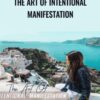

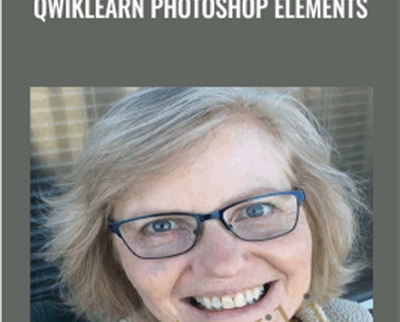

Reviews
There are no reviews yet.