$149.00 Original price was: $149.00.$43.00Current price is: $43.00.
Learn everything you need to know about Photoshop and how to use it with confidence
 Purchase this course you will earn 43 Points worth of $4.30
Purchase this course you will earn 43 Points worth of $4.30NEW! ONE HOUR OF CONTENT ADDED IN NOVEMBER 2015. More updates to follow.
Photoshop for beginners is an absolute must-have for everybody who works with a computer. This course teaches you how to use Photoshop with confidence in all sorts of situations without having any previous knowledge of the program.
The content breaks down Photoshop into easy to understand sections and the difficulty is progressive: we start with the basics and work our way up. Everything you learn is based on real world cases with exercices, quizzes, and attachments included for every lecture.
Course features:
- Learn by working on real world cases, no boring theory;
- Massively improve your Photoshop skill level and speed;
- Work along with me – all the required materials are attached to every lecture;
- Excellent sound and video quality recorded at Full HD 1920×1080!
- All future updates will be available for free!
At the end of this course you can expect to have a strong graps of Photoshop's tools, interface, selections options, lots of image manipulation and enhancement techniques, working with layer styles and much more!
The training material is based on the latest version of Photoshop, yet all the content is version independent. This means you can easily follow along even though you may have an older version of the program (the minimum is CS4).
Some of the covered topics:
- How to get Photoshop and the differences between each version
- Layers and the layers panel explained inside and out
- Great, effective tips on how you can speed up your workflow
- Moving around freely in Photoshop: zooming, switching through tabs, importing, exporting images, the works;
- Working with text in all sorts of ways, from creative effects to serious typography
- Image manipulation and enhancement: whiten teeth, remove blemishes, color correction, creative effects, lighten images, sharpen colors, adjust silhouettes, and much, much more
- Selections: from simple cases all the way up to complex images that need to be cut out perfectly – all the selection tools will be covered: the marquee tool, the lassos, the quick selection tool, the magic wand, everything!
- Working with shapes: master them to gain Illustrator-like freedom
- Smart Objects – everything you need to know about them
- Brushes: how to get them, how to use them and when not to use them
- Cropping, masking, layer styles, resizing an image and much, much more.
I've succesfully taught more than 40,000 students so you have my guarantee that you'll love the content, the audio & video quality, the pace of the material, and you'll finally learn Photoshop by having fun!
Course Curriculum
Introduction to Photoshop
- Introduction (0:54)
- What can you do in Photoshop? (3:07)
- What you should expect from this course (5:27)
- How to get Photoshop (2:18)
- Photoshop version comparison (3:48)
- How to work efficiently (2:30)
UPDATE NOV 2015: What’s new and noteworthy in CC 2015
- The new version of Photoshop: CC 2015 (1:42)
- Artboards explained (10:29)
- New ways to export your work (6:21)
- How to use Adobe Generator (6:41)
- How to use multiple layer styles (4:55)
- Haze, Libraries, Adobe Stock – all explained (5:20)
- How to get great design resources for free (5:54)
- How to create an action in Photoshop (3:49)
- How to cut out frizzy hair in Photoshop (6:41)
Basic Concepts
- About this section (1:48)
- Photoshop's interface (5:44)
- How to customize your workspace (8:54)
- How to open an image (5:24)
- The differences between Photoshop and Illustrator (6:41)
- Layers and the Layers Panel explained (11:34)
- Photoshop's Layer Types explained (11:12)
- Exercise: Layer Types
- Find out how to solve this exercise
- How to get around in Photoshop (5:54)
- How to select and move Layers efficiently (9:12)
- How to perfectly arrange Layers (7:16)
- Exercise: Arranging Layers
- Find out how to solve this exercise
- How to save your work (5:55)
- How to set up a document and quickly resize your canvas (4:36)
- How to go back in time (3:35)
- Wrapping up this section (1:05)
- Basic Concepts Quiz
Photoshop's Tools
- About this section (0:53)
- Move tool explained (2:18)
- Exercise: Move tool
- Find out how to solve this exercise
- Crop tool explained (3:16)
- Eye Dropper explained (6:28)
- Spot healing brush and healing brush explained (3:22)
- Brush and Eraser tools explained (7:25)
- Paint Bucket, Gradient tool and Blending Mode explained (6:14)
- Dodge, Burn, Sponge tool explained (5:30)
- Pen tool explained (6:14)
- Type tool explained (10:38)
- Direction Selection tool and Shape Layers explained (11:36)
- Exercise: Shapes
- Find out how to solve this exercise
- Wrapping up this section (0:49)
- Photoshop's Tools Quiz
Selections in Photoshop
- About this section (1:07)
- Rectangular Marquee tool explained (6:44)
- Elliptical Marquee tool explained (2:38)
- Lasso tools explained (3:55)
- Quick Selection tool and Magic Wand explained (3:47)
- Pen tool for selections explained (3:10)
- Refine Edge and Masking explained (4:22)
- Wrapping up this section (0:38)
- Selections Quiz
Image Manipulation and Enhancement
- About this section (1:12)
- How to whiten teeth naturally (3:00)
- How to enhance lips naturally (2:37)
- How to reshape your body (2:47)
- How to add detail to your image (2:25)
- How to add focus to an area with light (3:02)
- How to add focus to an area with blur (3:02)
- How to make a color stand out (2:18)
- How to add digital makeup (3:08)
- How to work with the Black and White adjustment layer (2:29)
- How to change the color of an area (3:16)
- Wrapping up this section (0:45)
- Image Manipulation Quiz
Working with Layer Styles
- About this section (1:20)
- How to get layer styles and other resources from the web (8:28)
- How to create a motivational image (7:06)
- How to create a vacation collage (8:51)
- How to create a yummy text style (8:10)
- How to apply text to any texture (4:14)
- How to create gold text (5:15)
- How to create fire text (6:03)
- How to create neon text (3:31)
- How to create glowing lines (3:47)
- Layer Styles Quiz
How to Solve the Course's Exercices
- How to solve the layer types exercise (5:26)
- How to solve the arranging layers precisely exercise (2:37)
- How to solve the move tool exercise (4:43)
- How to solve the shapes exercise (7:25)
- Final words (1:45)
Get Photoshop for beginners – Cristian Barin, Only Price $47
Tag: Photoshop for beginners – Cristian Barin Review. Photoshop for beginners – Cristian Barin download. Photoshop for beginners – Cristian Barin discount.
Only logged in customers who have purchased this product may leave a review.
Related products
Uncategorized
Disordered Eating Behaviors: Identify and Treat the Underlying Trauma – Lori Kucharski
= 85 Points
Uncategorized
Proven Fall Prevention Strategies: Exercise, Meds Management and Home Modification – Trent Brown
= 40 Points
Uncategorized
= 95 Points
= 84 Points
Uncategorized
= 85 Points
Uncategorized
Optimizing Compliance and Maximizing Revenue for Ophthalmology and Optometry – Jeffrey P. Restuccio
= 85 Points
Uncategorized
Managing Patient Emergencies: Critical Care Skills Every Nurse Must Know – Dr. Paul Langlois
= 85 Points
Uncategorized
Managing Geriatric Behaviors: Wandering, Aggression, Malnutrition and More – Steven Atkinson
= 35 Points


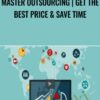
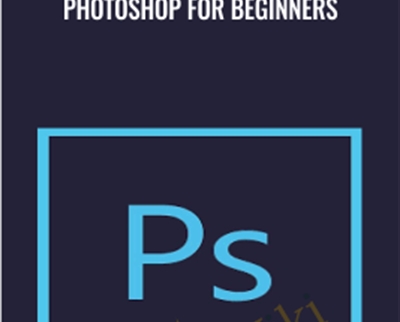

Reviews
There are no reviews yet.