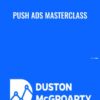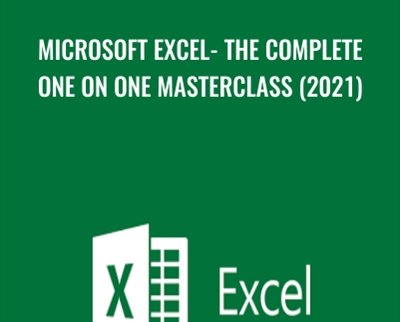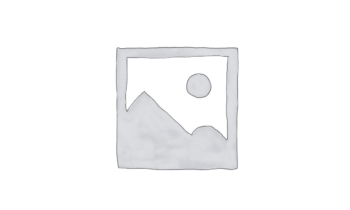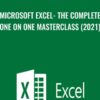$129.99 Original price was: $129.99.$33.00Current price is: $33.00.
This course is taught with Microsoft Excel 2016 but the principals and theories apply to Excel 2010 and Excel 2013
 Purchase this course you will earn 33 Points worth of $3.30
Purchase this course you will earn 33 Points worth of $3.30Elevate your skills with the Microsoft Excel- The Complete One On One Masterclass (2021) – Mr.Nehemiah M course, available for just $129.99 Original price was: $129.99.$33.00Current price is: $33.00. on Utralist.com! Browse our curated selection of over 60,000 downloadable digital courses across diverse Uncategorized. Benefit from expert-led, self-paced instruction and save over 80%. Start learning smarter today!
What you'll learn
- Master Microsoft Excel from Beginner to Advanced
- Build a solid understanding on the Basics of Microsoft Excel
- Master the most common Excel functions used in the Office
- Master the most common Formulas and Text Manipulation functions
Requirements
- No previous experience is needed, we start from the basics
- Access to any version of Microsoft Excel 2010, 2013, 2016 and 2019
Description
Get the Ultimate Microsoft Excel One On One Course From Beginner to Advance Level
This Microsoft Excel course covers 5 different levels.
- Microsoft Excel – Beginner Level Excel
- Microsoft Excel – Intermediate Level Excel
- Microsoft Excel – Advanced Level Excel
- Microsoft Excel Macros
- Microsoft Excel VBA
This course is taught with Microsoft Excel 2016 but the principals and theories apply to Excel 2010 and Excel 2013
Enroll now and Master the most popular spreadsheet tool on the world, Microsoft Excel.
I have 10+ years of Excel training as an instructor so you can be assured that you are in good hands and that i will take you from complete beginner level to the advanced level in the shortest time possible.
You will master the basics, build a solid foundation that will give you confidence and expertise as you progress into intermediate and advanced level topics.
By the end of this course you will have mastered the most popular Excel tips and tricks and come out a master with confidence to complete any Excel tasks with efficiency and proficiency.
Topics that you will master:
- Working with Formulas and Functions
- Creating Charts and Graphics
- Excel PivotTables
- Microsoft Excel's AddIn, PowerPivot
- Analyzing Data with Excel
- Using Advanced Excel Features
- Excel Macros
- Programming Excel with VBA
Enroll now and BECOME an EXCEL MASTER TODAY !
Who this course is for:
- This course is for Beginner, Intermediate and Advanced Excel users
- Anyone interested in learning the worlds most advanced spreadsheet program from scratch to being a power user
Course content
2 sections • 149 lectures • 10h 49m total length
MODULE A
- 01. Orientation
- 02. Customize the Quick Access Toolbar
- 03. Creating and saving a workbook
- 04. Exercise Files
- 05. Navigating Excel
- 06. Adding and Removing Worksheets
- 07. Rename Move and Duplicate worksheets
- 08. Text Dates Numbers
- 09. Input Numbers as Text
- 10. Editing Cell Contents
- 11. Undo and Redo Shortcuts
- 12. Cut Copy and Paste
- 13. Drag and Drop cells
- 14. Fill Function
- 15. Inserting Rows Columns and Deleting Cells
- 16. Increasing Column Width and Row Height
- 17. Hide and Un-Hide Function
- 18. Using the Find Function
- 19. Basic Math
- 20. BODMAS
- 21. Sum Function
- 22. Copying Functions and Formulas
- 23. Displaying Formulas in worksheets
- 24. Selecting cells for formatiing
- 25. Modifing Font Size Color
- 26. Wrap Text and Merge and Center Function
- 27. Number Formating
- 28. Content Alignment and Orientation
- 29. Adding and Removing Borders
- 30. Date Formatting
- 31. The Format Painter
- 32. Find and Replace Formats
- 33. Clearing Cell Contents Vs Clearing Cell Formats
- 34. Worksheet navigation and worksheet tab colors
- 35. Move or Copy Worksheets between the same Workbook or New Workbook
- 36. Viewing and Scrolling Multiple Workbooks
- 37. Hide and Un-Hide Worksheets
- 38. Modifying Multiple Worksheets at the same time
- 39. Print Titles and Print Area
- 40. Margins, Orientation, Paper Size and Scale to fit
- 41. Headers and Footers
- 42. Page Break Preview and Page Layout
- 43. Printing Different Range Selections
- 44. Spell Checker
- 45. Print Section
- 46. The AutoSum Function
- 47. Using the Copy Formulas and Functions Feature
- 48. The Count Function
- 49. Absolute Referencing
- 50. Coping Formulas across Multiple Worksheets
- 51. 3D Referencing
- 52. Using Named Cells and Ranges
- 53. Excel Themes
- 54. Using Excel Comments
- 55. Using the Custom Autofill function
- 56. Using the Format as a Table function
- 57. Protect worksheet and Protect Workbook function
- 58. Using the Unlocked cells function together with the Protect Sheet function
- 59. Workbook protection
- 60. Excel Templates
- 61. How to create Excel Templates
- 62. Inserting online Images
- 63. Inserting Smart Objects
- 64. Inserting Shapes, Screen Shots and Screen Clipping
- 65. Formatting Objects in Excel
- 66. Stacking order.
- 67. Grouping Images, Screenshots and Smart Objects
- 68. Graphical Objects and Mathematical formulas
- 69. Recommended Charts
- 70. Other methods of creating Charts
- 71. Customizing Charts
- 72. Change Chart types
- 73. Formatting Chart Elements
- 74. Trend-lines
- 75. Pie Charts
- 76. Sparklines
- 77. Freeze Panes
- 78. Print Titles
- 79. Sorting Data
- 80. Filtering Data
- 81. Remove Duplicates
- 82. Sort and Subtotal Function
- 83. Text To Column Wizard
- 84. The IF Function
- 85. Using the IF Function to hide Error Messages
- 86. Using the datedif Function
- 87. Functions for Text Manipulation
- 88. Text Function to Format Numbers
- 89. Date Manipulation
- 90. SumIF, CountIF,AverageIF Functions
- 91. Rank Function
- 92. Flash Fill Function
- 93. Cell Conditional Formatting
- 94. Data Bars, Color Scales, Icon Sets
- 95. Top Bottom Rules
- 96. New Formatting Rule
- 97. Managing Rules
MODULE B
- 98. Microsoft Account
- 99. More about Flash Fill
- 100. SUM, COUNT, MIN, MAX Functions
- 101. MODE, MEDIAN, MEAN (AVERAGE) Functions
- 102. More SUMIF Functions
- 103. More CountIF Functions
- 104. More AverageIf Functions
- 105. Multiple criteria CountIFS, SumIFS, AverageIFS
- 106. Area and Volume calculations
- 107. IF Syntax
- 108. Nested If Syntax
- 109. AND Operator with If Syntax
- 110. OR Operator with the IF Syntax
- 111. Not Operator within AND and OR Statements
- 112. FormulaText
- 113. Vlookup Syntax
- 114. Vlookup in real life
- 115. Hlookup in real life
- 116. Near Match lookup with Vlookup
- 117. Dealing with Errors in Lookup Syntax
- 118. Managing Lookup Tables
- 119. Sparklines
- 120. Sparkline Tool
- 121. Sparklines and Empty Cells
- 122. Comparing Sparlines in a Sparkline Group
- 123. Removing Sparklines
- 124. Time in Excel
- 125. Time Calculation in Excel
- 126. Excel Time and Date Functions
- 127. The Rounding Function in Excel
- 128. MOD and INT Functions
- 129. The RAND Function
- 130. Loans and Savings Calculations
- 131. Loan Elements Calculations – Rate, Nper, PV
- 132. Auto Outlines
- 133. Manual Outling
- 134. Editing Outlines
- 135. Scenario Manager
- 136. Using The Scenario Manager
- 137. Scenario Manager Tips
- 138. Merge and Delete Function in Scenario Manager
- 139. Scenario Summary
- 140. Custom Views
- 141. Auto Outlines and Custom Views
- 142. Editing Custom Views
- 143. Adding Custom Views to Ribbon
- 144. Left and Right Text Manipulation
- 145. Trim and LEN Functions
- 146. Find and Mid Text Manipulation
- 147. Concatenate and Left Function in Text Manipulation
- 148. Lower Case, Upper Case, Title Case
- 149. Replace and Substitute Text Manipulation
Get Microsoft Excel- The Complete One On One Masterclass (2021) – Mr.Nehemiah M, Only Price $37
Tag: Microsoft Excel- The Complete One On One Masterclass (2021) – Mr.Nehemiah M Review. Microsoft Excel- The Complete One On One Masterclass (2021) – Mr.Nehemiah M download. Microsoft Excel- The Complete One On One Masterclass (2021) – Mr.Nehemiah M discount.
Cultivate continuous growth with the Microsoft Excel- The Complete One On One Masterclass (2021) – Mr.Nehemiah M course at Utralist.com! Unlock lifetime access to premium digital content, meticulously designed for both career advancement and personal enrichment.
- Lifetime Access: Enjoy limitless access to your purchased courses.
- Exceptional Value: Benefit from savings up to 80% on high-quality courses.
- Secure Transactions: Your payments are always safe and protected.
- Practical Application: Gain real-world skills applicable to your goals.
- Instant Accessibility: Begin your learning journey immediately after buying.
- Device Compatible: Access your courses seamlessly on any device.
Transform your potential with Utralist.com!
Related products
Uncategorized
= 85 Points
= 84 Points
Uncategorized
= 85 Points
Uncategorized
Managing Geriatric Behaviors: Wandering, Aggression, Malnutrition and More – Steven Atkinson
= 35 Points
= 125 Points
Uncategorized
= 35 Points
Uncategorized
Legal Risks in Nursing Documentation – Use Extreme Caution When Skimming the Facts – Rosale Lobo
= 40 Points
= 85 Points