$157.99 Original price was: $157.99.$38.00Current price is: $38.00.
This course is not an introduction to Excel. It features some of the most powerful and effective tools and techniques used by Excel professionals, and shares them through crystal-clear demos and unique, real-world case studies.
 Purchase this course you will earn 38 Points worth of $3.80
Purchase this course you will earn 38 Points worth of $3.80Elevate your skills with the Excel Pro Tips: 75+ Tips to go from Excel Beginner to Pro [Video] – Chris Dutton course, available for just $157.99 Original price was: $157.99.$38.00Current price is: $38.00. on Utralist.com! Browse our curated selection of over 60,000 downloadable digital courses across diverse Uncategorized. Benefit from expert-led, self-paced instruction and save over 80%. Start learning smarter today!
More Information
Learn
Build tools to help you automate and streamline
How to revolutionize your Excel workflow
Explore unique tips, tools, and case studies
Master powerful data analysis tools such as Goal Seek, Scenario Manager, Solver, and Analysis ToolPak
Complete fun and highly engaging demos and projects
About
This course is not an introduction to Excel. It features some of the most powerful and effective tools and techniques used by Excel professionals, and shares them through crystal-clear demos and unique, real-world case studies.
Unlike most Excel courses, this course is non-linear and constantly evolving, which means that you can jump to different sections or individual lectures freely. Each video is designed to be an independent and self-contained demo, to help you learn these tools and techniques in quick, bite-sized lessons.
The Excel tips and techniques covered in this course fall into six categories:
- Productivity tips (navigation, flash fill, cell protection, advanced sorting & filtering, and more)
- Formatting tips (freeze panes, row/column grouping, advanced custom formats, and more)
- Formula tips (formula auditing tools, fuzzy lookups, detecting duplicates, randomization, and more)
- Visualization tips (sparklines, filled maps, custom templates, Excel form controls, and more)
- Pivot Table tips (slicers & timelines, custom layouts, value calculations, and more)
- Analytics tips (outlier detection, Monte Carlo simulation, forecasting, CUBE functions, and more)
While the level of difficulty varies considerably, the demos generally start simple and become progressively more complex within each section. There are no strict prerequisites for this course, but keep in mind that some demos may be challenging without a strong foundational knowledge of underlying Excel concepts (such as Pivot Tables or formulas, for example).
The codes are placed in the GitHub link as below-
https://github.com/sanjanapackt/PacktPublishing-Excel-Pro-Tips-75–Tips-to-go-from-Excel-Beginner-to-Pro
Features
Master some of the most powerful and effective tools and techniques used by Excel professionals
Unique hands-on demos and real-world case studies
Learn tools and techniques in quick, bite-sized lessons
Table of contents
Getting Started
- Course Structure & Outline
- Setting Expectations
Excel Productivity Tips
- Introduction
- Customizing the Excel Footer
- Navigating Excel Workbooks with CTRL Shortcuts
- Accessing Excel Ribbon Tools with ALT Key Tips
- Accessing Excel's "Go To" Special Options
- Removing Blank Rows in Excel Worksheets
- Creating Drop-Down Menus in Excel with Data Validation
- Filling in Patterns with Autofill & Flash Fill
- Customizing the Excel Ribbon Tools
- Splitting Text to Columns in Excel
- Synchronous Scrolling Across Multiple Excel Workbooks
- Extracting Unique Values from a List in Excel
- Using Named Range & Table References in Excel Formulas
- Protecting Cells & Formulas in Excel Workbooks
- Multi-Level Row & Column Sorting
- Configuring Advanced Filter Criteria in Excel
Excel Formatting Tips
- Introduction
- Excel Formatting Shortcuts
- Snapping Objects to the Excel Grid
- Hiding Excel Workbook Elements
- Replicating Formats & Styles with Excel's Format Painter
- Colour & Border Design Tips in Excel
- Freezing Panes in Excel Worksheets
- Centering Across a Selection
- Creating an "Invisible" Format
- Zip Codes & Phone Numbers
- Grouping Worksheet Columns & Rows
- Formatting Excel Errors with IFERROR
- Converting Excel Text to Dates
- Creating Dynamic Formats with Excel Formulas
- Advanced Excel Number Formats
4Excel Formula Tips
- Introduction
- Manual vs. Automatic Calculation Modes in Excel
- Adding Line Breaks to Excel Formulas
- Converting Units of Measurement with Excel Formulas
- Building Real-Time Tools with TODAY & NOW Functions
- Excel Formula Auditing Tools
- Designing Pivot-Style Reports with Excel Formulas
- Counting Words in Excel with LEN & SUBSTITUTE Functions
- Configuring Dependent Drop-Down Menus with INDIRECT
- Creating Custom Hyperlinks Between Excel Worksheets
- Using Approximate Match VLOOKUP Functions
- Randomizing a Selection with OFFSET & RANDBETWEEN Functions
- Combining INDEX & MATCH Functions
- Finding Matching Items Across Lists in Excel
- Counting Duplicate Values with SUMPRODUCT
- Using Many-to-Many Lookups in Excel
Excel Visualization Tips
- Introduction
- Configuring Excel Chart Properties (Move & Size)
- Managing Hidden Chart Source Data in Excel Worksheets
- Visualizing Geospatial Data with Filled Maps (Excel 2016+ or Office 365)
- Customizing Excel Charts to Tell a Story
- Adding Sparklines to Worksheet Cells
- Designing Custom Chart Templates in Excel
- Building Excel Heat Maps Using Colour Scales
- Analysing Distribution with Histograms
- Goal Pacing with Custom Excel Gauge Charts
- Highlighting Time Periods with Combo Charts
- Configuring Dynamic Chart Source Ranges
- Creating Interactivity with Excel Form Controls
Excel Pivot Table Tips
- Introduction
- Customizing the Pivot Table Field List
- Autofitting Column Width in Pivot Tables
- Pivot Table Outline & Tabular Layouts
- Counting Non-Numerical Fields Using Pivots
- Grouping & Ungrouping Dates with Pivot Tables
- Enabling Multiple Pivot Table Filters
- Grouping Values into Buckets with Pivot Tables
- Adding Value Calculations to Pivot Tables
- Configuring Pivot Table Errors & Empty Items
- Configuring Pivot Table Slicers & Timelines
- Advanced Pivot Table Conditional Formatting
- Removing & Reviving Pivot Table Source Data
- Adding Custom Sort Lists in Excel
- Solve Order & List Formula Reports
Excel Analytics Tips
- Introduction
- Excel Quick Analysis Tools
- Comparing Outcomes Using the Scenario Manager
- Solving Simple Optimizations with Goal Seek
- Creating Basic Forecasts in Excel
- Building an Outlier Detection Tool in Excel
- Generating Automated Data Tables
- Connecting & Transforming Data with Power Query
- Creating Relational Data Models in Excel
- Accessing the Data Model with CUBE Functions
- Building a Monte Carlo Simulation in Excel
- Advanced Optimization with Solver
- Excel Analysis ToolPak (Preview)
Get Excel Pro Tips: 75+ Tips to go from Excel Beginner to Pro [Video] – Chris Dutton, Only Price $42
Tag: Excel Pro Tips: 75+ Tips to go from Excel Beginner to Pro [Video] – Chris Dutton Review. Excel Pro Tips: 75+ Tips to go from Excel Beginner to Pro [Video] – Chris Dutton download. Excel Pro Tips: 75+ Tips to go from Excel Beginner to Pro [Video] – Chris Dutton discount.excel pro tips for power users 10 excel pro tips excel pro excel tips and tricks
Cultivate continuous growth with the Excel Pro Tips: 75+ Tips to go from Excel Beginner to Pro [Video] – Chris Dutton course at Utralist.com! Unlock lifetime access to premium digital content, meticulously designed for both career advancement and personal enrichment.
- Lifetime Access: Enjoy limitless access to your purchased courses.
- Exceptional Value: Benefit from savings up to 80% on high-quality courses.
- Secure Transactions: Your payments are always safe and protected.
- Practical Application: Gain real-world skills applicable to your goals.
- Instant Accessibility: Begin your learning journey immediately after buying.
- Device Compatible: Access your courses seamlessly on any device.
Transform your potential with Utralist.com!
Related products
= 84 Points
Uncategorized
Cognitive Rehabilitation Therapy: Practical Interventions and Personalized Planning – Jane Yakel
= 85 Points
Uncategorized
= 85 Points
= 94 Points
Uncategorized
Managing Patient Emergencies: Critical Care Skills Every Nurse Must Know – Dr. Paul Langlois
= 85 Points
= 125 Points
= 72 Points
Uncategorized
= 95 Points

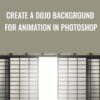

![Excel Pro Tips: 75+ Tips to go from Excel Beginner to Pro [Video] - Chris Dutton](https://utralist.com/wp-content/uploads/2021/05/Excel-Pro-Tips-75-Tips-to-go-from-Excel-Beginner-to-Pro-Video.jpg)
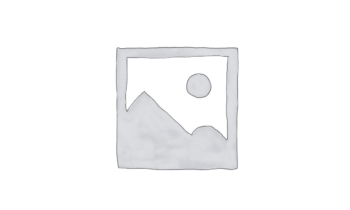
![Excel Pro Tips: 75+ Tips to go from Excel Beginner to Pro [Video] - Chris Dutton](https://utralist.com/wp-content/uploads/2021/05/Excel-Pro-Tips-75-Tips-to-go-from-Excel-Beginner-to-Pro-Video-100x100.jpg)