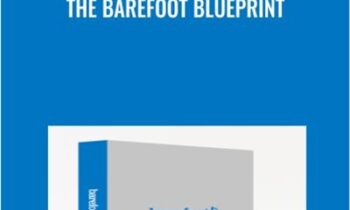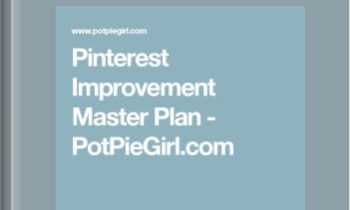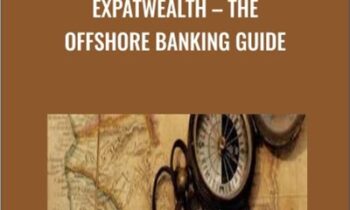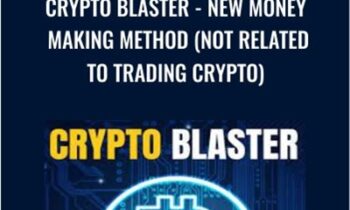$119.00 Original price was: $119.00.$32.00Current price is: $32.00.
Digital Download: You will receive a download link via your order email
Save up to 85% compared to Salepage prices. In addition, earn additional points. Save more on your next order.
Please contact email: esygbteam@gmail.com if you have any questions about this course.
 Purchase this course you will earn 32 Points worth of $3.20
Purchase this course you will earn 32 Points worth of $3.20Elevate your skills with the Andrew Pach – Powerpoint 2016 2019 365 – Master powerpoint presentation course, available for just $119.00 Original price was: $119.00.$32.00Current price is: $32.00. on Utralist.com! Browse our curated selection of over 60,000 downloadable digital courses across diverse eCommerce. Benefit from expert-led, self-paced instruction and save over 80%. Start learning smarter today!
 Andrew Pach – Powerpoint 2016 2019 365 – Master powerpoint presentation
Andrew Pach – Powerpoint 2016 2019 365 – Master powerpoint presentation
What you’ll learn
- Create a fully-animated and transition-filled business presentation
- Rapidly improve your workflow and design skills
- Minimize text quantity on presentations by using graphs and images
Requirements
- PowerPoint 2010 / 2013 / 2016 / 2019 (or Office 365)
- PowerPoint 2011 MAC (has a few functions less than the Windows version), 2016 and 2019 for MAC (those are better equipped)
- Determination to improve your skills and learn easy-to-follow design practices
JOIN OVER 65,500 STUDENTS WHO ARE LEARNING HOW TO CREATE OUTSTANDING POWERPOINT PRESENTATIONS AND TEMPLATES FROM AN EXPERIENCED DESIGNER
- Do you want to learn how to use MASTER SLIDES to create Templates?
- Do you want to SAVE TIME working in PowerPoint and be more efficient?
- Do you struggle to create EYE-CATCHING, well-designed presentations?
- Learn how to coordinate the DESIGN of your presentation with your speaking skills!
This course solves these problems and teaches you valuable Microsoft PowerPoint 365 tricks beyond that. You can Use PowerPoint 2019, PowerPoint 2016, or even 2010 or 2013, but newer versions are recommended.
The course is divided into four comprehensive chapters to make it easy to follow:
ESSENTIAL KNOWLEDGE – Best presentation practices and useful PowerPoint tricks, including presentation tips that you might not be aware of.
SLIDE DESIGN – Learn the slide-by-slide process of how to design your own presentation. Each lesson is devoted to tackling one slide at a time. Follow along and create your own masterpiece just like the one in the preview. PowerPoint 2010 and PowerPoint 2011 MAC tricks also apply.
MASTER SLIDES – Learn how to set up, prepare, and create templates in the PowerPoint Slide Master window to create high-quality presentations for companies, clients, and online sales!
ADVANCED TRICKS – Learn from dozens of high-quality lessons that teach you important PowerPoint tricks such as setting up the music, video backgrounds, global changes, and more.
With help of this course you will:
- Increase your Microsoft PowerPoint knowledge
- Improve your workflow and design skills
- Learn to make custom layouts with placeholders on slide master slides
- Get a new 14-slide PowerPoint 2013 / 2016 / 2019 / PowerPoint 365 presentation template to use
- Reduce the time you need to complete a high-quality presentation
- Learn PowerPoint 2013, PowerPoint 2016, PowerPoint 2019 (and the older versions) in one comprehensive course
- Be able to brand and build templates for you, your company, or your clients!
The focus of this course is the design process and template creation.
I will take you by the hand through the process of creating an outstanding presentation. We will design using PowerPoint and make infographics, world maps, graphs, charts, features, processes, introduction and about us slides, and many things that are important to a well-prepared presentation. Whether you’re looking to give a monthly report or impress prospective clients with your PowerPoint designs, learning the shortcuts and how to build unique themes is essential for crafting engaging and informative presentations.
I’m a very active instructor and respond to questions within 48h. All questions in my course are addressed and we work with students together to find solutions for their problems or at least the best possible ones out there ? Learn Microsoft PowerPoint with me and don’t look back!
Who this course is for:
- People who want to save time and enhance their PowerPoint skills
- Business people, teachers, students or designers wanting to create outstanding slides
- People who want to learn how to animate and build engaging presentations and templates
- Entrepreneurs who want to create, sell, or promote with help of animated presentations and videos
Powerpoint 2016 2019 365 – Master powerpoint presentation by Andrew Pach, what is it included (Content proof: Watch here!)
1. Introduction
- Introduction and Who am I?
- Resource for download
2. Essential Knowledge
- The might SHIFT CTRL and ALT
- Format Shape
- My favorite tool – Format Painter
- Powerpoint Versions
- Quick Access Toolbar
- Edit Points – Advanced Tip
- Selecting the Color Scheme (Concept)
- Selecting the Fonts (Typography)
- Less is more
- Less is more outplay – Presenter View!
- Adding aa Vector File
- Design Trend & Accessibility
- Quick Roundup. Do you remember?
3. Slide Design (13 Functional Slides)
- How to Use this Course
- Slide 1. Title
- Bonus – Perfect Alignment Every Time
- Slide 2. About Us
- Slide 3. 6 Features
- Slide 3. Shape Connectors
- Design the first 3 slides
- Animation Basics
- Slide 1, 2 – Animation
- Slide 3 – Animation
- Slide 4. 4 Steps
- Slide 5 & 6. Timeline
- Transition Basics
- Slide 5 & 6. Timeline – Animation
- Slide 7. World Map
- Slide 8. Country Map
- Custom Format Shape Options
- Slide 9. Graph like a boss
- Slide 9. Graph like a boss – Animation
- Slide 10. Filter Charts option
- Slide 11. Contact Us
- Slide 12. Resources
- Slide 13. Thank You
- Do You recall? 3 Quick Questions
4. Polishing Presentations
- Sections
- Adding background music
- Embedding Fonts
- 3 global changes
- Reduce Presentation size
- Exporting to PDF
5. Creating Templates
- Ways of creating templates
- Master Slides
- Layouts
- XML files – Usage and Importing
- THMX files – What They Are
- How do Color Schemes in PowerPoint work
- Creating a Layout – Pros and Cons
- Creating a Layout – Advanced Usage
- Designing Templates – Multiply Layouts
- Custom Bulletpoint Lists
- Summary
6. Working with Clients (Real Project)
- Introduction
- How to Design With Me
- Slide 1. Picture Layout
- Slide 1. Welcome
- Slide 2. Key Products
- Slide 2. Key Products (Design)
- Slide 3. Infographic
- Slide 3. Infographic (Shortcut Magic)
- Slide 4. Chart Design
- Slide 4. Chart Design (Part 2)
- Slide 5. Chart Design 2
- Slide 6. Contact Us
7. Working with Clients (Animation)
- Grouping
- Slide 1. Welcome
- Animation Pane
- Slide 2. Key Products
- Slide 3. Infographic
- Slide 4. Chart 1
- Bonus – Morph feature
- Slide 6. Contact Us
8. Presenting
- Print-out vs Live Presenting
- Adding relevant elements
- Presenting a presentation
- Pen Tool
- Bonus – Sharing Presentation via OneDrive
9. ZOOM _ MORPH (2019+)
- Introduction and Important notice
- ZOOM – Features
- MORPH – What is it
- ZOOM – Practical Example
- ZOOM – Why is it a game changer
- MORPH – Example and usage
- MORPH – New “!!” Feature is another Game Changer
- MORPH – Zoom Into Parts of Your Slide
- Conclusion – What is better
10. 3D Options and Usage
- 3D Basics – Rotation
- 3D Basics – Format
- 3D Basics – Light and Material
- Chart with Icons into Perspective
11. Tables in PowerPoint
- Types of Tables
- Native Table Design
- Table Layout – Add and Edit Cells
- Using the Pen and Eraser
- Importing EXCEL data
- Bonus – Live Linking EXCEL data
- Designing a table Pt. 1
- Designing a table Pt. 2
- Final adjustments
12. Presenting Large Data
- Introduction
- Switch Attention
- Organize Layout
- Make data cohesive and understandable
- Expressing Large Data on Tables
- Working with Inserted Picture Data
- Utilizing Office 365 ZOOM Feature
- BONUS: Organization Chart with Smart Art
- Summary
13. Vector Files in PowerPoint
- Vector vs Bitmap
- Using vector files in PowerPoint – WOW!
- MAC Users – If You can use the 365 version
- Converting with Illustrator
- Converting with InkScape
- Converting with Cloudconvert
14. Inspiration
- The #1 Place for inspiration & ideas
- Try not to use the basic templates
15. Advanced Tips
- Copying Between PowerPoints
- Insert a screenshot properly into PowerPoint
- Remove background from pictures
- Even Out Different Pictures
- Add Playing Video Backgrounds
- Advanced Shadow Options
16. Brainstorming on PowerPoint Templates
- How to Design a Powerpoint Template
- Minimalistic Icon Template
17. Slide Design (New Ideas)
- Introduction to this section
- Slice 1: Custom Colorful Icons & Image Border
- Sliice 2: Four Steps Color Change
- Slide 3: Custom Colorful Icons & Image Border
- Slide 4: Proper Bulletpoint Usage
- Slide 5: Example Organigramme Design
- Would you like to share anything you did so far?
18. Video-answers to Questions
Product Roadmap Template
19. Summary
- Congratulate Yourself – 3 steps
- Bonus lecture
Instructor
Andrew Pach
Engaged and Passionate PowerPoint & After Effects instructor

Hi! My name is Andrzej Pach (but Andrew is easier to say ^^) and I spend my daily time with graphic design, presentations, motion & animation, typography, video editing and online teaching. Most of my work is done in Adobe After Effects & Microsoft PowerPoint 2019 / 2021 / 365, so naturally, this is the software I want to teach about and share my experience with you. I have completed more than 4000 graphic projects for clients, mostly including video animations like intros, outros and transitions for various YouTube channels & marketers. On Fiverr alone, I have more than 3500 reviews. I would like to share with you the knowledge that I was able to “stack up” during the process. I am always willing to help people out by enhancing their brand and Internet media projects.
Who am I ?
I’m born 1989, live in a small village in Poland, and have graduated my University in July 2014. A few years back, after shifting from one hobby to another and getting hired to prepare a website, flyer, and business card for a local business in my area, I finally “felt it.” Since then (2011), I have expanded my skills in this area by completing various graphic, website, and design-related projects. Places like the Warrior Forum, freelancing websites, ad graphic contests across the web caught my interest and never let me go. I run my own company since April 2015.
What is the next step?
I’ve gathered experience by working for several years as a freelancer with a keen focus on handling various creative projects ranging from very small businesses to brands and YouTube channels with over 500k subscribers. Now I’m looking forward to sharing my knowledge by creating exciting courses that are easy to follow – and most important – USEFUL to you. I am looking to work with forward-thinking people who seek to create something original and catchy that will reinforce their brand and follow their vibe. I’m always committed to providing value while giving away random tips to make your workflow easier, no matter what we work on.
What are my mission and passion?
I believe in making the Web Business and Internet Media world a better place because my actions will affect (and hopefully positively shape) my followers, friends, family, and future generations. Since I live in a small village where people work in agriculture or do physical labor work, I set the goal for me to be a sort of pioneer in the web-based business field, growing myself as a designer every single day.
You can always contact me, as I don’t mind talking to anyone about how I might help your business or about what course topics I might record if you like my teaching style.
To your success, Andrew (Andrzej in Polish) ?
Delivery Method
Cultivate continuous growth with the Andrew Pach – Powerpoint 2016 2019 365 – Master powerpoint presentation course at Utralist.com! Unlock lifetime access to premium digital content, meticulously designed for both career advancement and personal enrichment.
- Lifetime Access: Enjoy limitless access to your purchased courses.
- Exceptional Value: Benefit from savings up to 80% on high-quality courses.
- Secure Transactions: Your payments are always safe and protected.
- Practical Application: Gain real-world skills applicable to your goals.
- Instant Accessibility: Begin your learning journey immediately after buying.
- Device Compatible: Access your courses seamlessly on any device.
Transform your potential with Utralist.com!
Related products
eCommerce
= 51 Points
eCommerce
= 123 Points
eCommerce
= 23 Points
= 35 Points
eCommerce
= 25 Points
eCommerce
= 53 Points
= 73 Points
= 143 Points

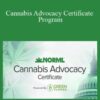

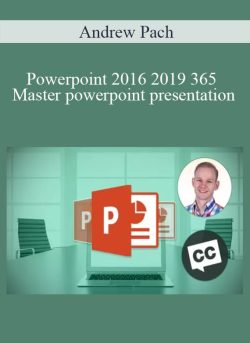
 Andrew Pach – Powerpoint 2016 2019 365 – Master powerpoint presentation
Andrew Pach – Powerpoint 2016 2019 365 – Master powerpoint presentation